Basics and Navigation
Topics
- Understanding Candlestick Charts
- Navigation
- Indicator Levels & Colors
- Trading Time Horizon
- Stock Lists
- Stocks To Watch and StockWatch
- Using keyboard keys to navigate
- Chart Options
- Save Screen Stocks
- Move/Remove Portfolio Stocks
- Portfolio/Screen List Options
- Portfolio/Screen Output
Understanding Candlestick Charts
Navigation
- The top left of the web page contains the SC logo, menu bar icon, and one or more tool links (depending on screen width).
- When the SC logo is selected, the user will open the home page.
- You will see a list of website links drop-down when the menu bar icon is selected.
- The top right of the web page contains the login/out, sign up, and theme icons.
- After logging in the log out
 icon will be shown.
icon will be shown.
- The theme icon has three levels: 1 - white, 2 - light grey, and 3 - grey.
Use the white theme in bright/daylight environments and the light grey/grey theme for indoor/darker environments.
Indicator Levels & Colors
- Stock indicator levels vary from 0 (neutral) to 10 (very strong, extreme)
both positive and negative.
- Indicator colors are typically blue for bullish, up, and stock support, red for
bearish, down and resistance, and grey for neutral, flat.
- Levels of 7-8 (strong, very strong) occur approximately a quarter (25%) of the time.
- Levels of 9-10 (extreme) occur only 1-2 times every six months (5% of the time) and
represent extreme levels that can seldom hold for any amount of time.
Stock chart of an extreme short-term direction rally
Trading Time Horizon
- Typical timeframe for a momentum trade to reach target is from 1 to 4 weeks (5-20 trading days)
- The typical timeframe for a breakout trade to reach the target is from 1 day to 1 week (5 trading days); this is a short-term event.
- Price Target 1 can sometimes be conservative, especially if the stock has had only 1-2 big rallies or pullbacks over the past year. The more rallies and pullbacks, the more accurate price targets 1 and 2.
- The stock indicators are more consistent and provide the most accuracy on
lower volatility stocks with typical short-term rallies of less than 35% and specific volume greater than 300k shares (selectable in the Screener).
Stock Lists
- There are 8 user lists which can each hold up to 100 stocks each for a total of 800 stocks.
Members can save these lists on the server and access them from any computer, laptop, tablet or mobile phone.
- To add stocks to a list, first select a list from the pulldown. Once a list is selected, you can add or remove stocks by selecting the edit icon
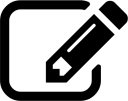 .
.
- Select the edit icon
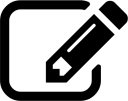 to change the stock list name, add/remove stocks and sort the list.
to change the stock list name, add/remove stocks and sort the list.
- You can add a new symbol to the current list using the "Add " stock button.
- Remove an existing symbol from the list using the "Rem " stock button.
- To add or move stock to a different stock list, select Add/Move and then select a stock list from the pulldown.
Stocks To Watch and StockWatch
- Stocks To Watch is a daily list of screened stocks for breakout, momentum and bottom trade setups.
- StockWatch is a subset of the daily Stocks To Watch that show the most promise to make a move higher.
Using keyboard keys to navigate
- Special keyboard keys can quickly navigate the stock lists, 8 month stock chart(s), and trade details.
- Press the [ and ] keyboard keys for the previous and next stock in your list.
- Press the \ key to quickly scroll down to the 8 month chart and back. In Portfolio and Screen, this key will scroll through each chart in the list.
- Press ; or : keyboard key to scroll down to the Long trade section and back up.
Chart Options
- Default chart pulldown sets the intraday chart's timeframe (1 day to 10 days or 1 month to 5 years).
- The Chart Settings button allows one to change all the available chart parameters.
- Chart type: candle, bar, or line.
- Default zoom, 125% recommended.
- Chart Up and Down colours
- Set log or linear chart scale.
- Enable simple moving averages.
- Set the default chart timeframe for the real-time chart.
- Set the displayed intraday and overlay chart buttons.
- Chart Setting buttons are available under the real-time chart, detailed chart, portfolio and screen sections.
- Default zoom pulldown sets the default zoom (125% recommended) for the 8 month daily chart.
- Colors pulldown allows one to change the chart up and down colours.
Save Screen Stocks
- Select the screen stocks, and when done, add to a stock list using the "Add/Go! box" at the top/bottom of the page.
Move/Remove Portfolio Stocks
- Select the portfolio stocks you want to remove, and when done, use the "Move/Remove/Go!" box at the top/bottom of the page.
- Select the portfolio stocks you want to move/add to a different stock list, and when done, use the "Move/Remove/Go! box" at the top/bottom of the page.
Portfolio/Screen List Options
- Change the number of stocks displayed per page from 2 to 35.
- Choose between charts and data or data-only output.
Portfolio/Screen Output
- The Output pull-down sets the indicators shown in the results for each stock listed.
- There are four user-adjustable outputs (5-9).
- For preset screens, the output will default to one of the fixed styles (Long, Breakout, Short, Breakdown).
- The Output "Edit" button allows one to change the name and indicators shown in the results for each stock listed.
- The user's changes will be saved and assigned independently to each portfolio or screen.
- The "Fixed Long" output is shown above.
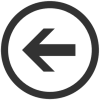 Back to Help
Back to Help
Disclaimer: This is NOT investment advice, just general help and opinions. Please check with a registered investment
advisor before making any investment decisions. This
document may contain errors. Chapman Advisory Group LLC employees are not investment advisors. Please review:
https://www.stockconsultant.com/disclaimerpage.html